Getting to know Webpack - How to add Typescript and CSS support | Part 2
June 14, 2020
This is part 2 of our webpack tutorial, we are exploring building out our own webpack config file to better understand what some tools like create react app are doing under the hood. Today we are going to be discussing how to add typescript support to our sample application. We are also going to add support for importing css files like CRA does e.g import './index.css'
Adding Typescript support to Webpack
I personally love Typescript, if you don’t know what Typescript is your missing out, it is a super-set of JS that adds type safety to your code. If you are not interested in adding Typescript support to your application then you can skip to the next section.
As stated in the previous tutorial, webpack only supports js and json files out of the box, in the last tutorial we added support for jsx files, in this section of the tutorial we are going to add support for tsx files. Luckily babel-loader can also work with ts / tsx files, so we just need to add a typescript preset to help babel along while also installing typescript, so open up your command line and run npm install @babel/preset-typescript typescript --save-dev from the webpack-tutorial directory.
Open up the webpack.config.js and add support for ts and tsx files:
module.exports = {
entry: "./src/index",
output: {
path: __dirname + "/public",
publicPath: "/",
filename: "[name].bundle.js",
},
resolve: {
extensions: [".ts", ".tsx", ".jsx", ".js"], },
module: {
rules: [
{
test: /\.(js|jsx|ts|tsx)$/, loader: require.resolve("babel-loader"),
exclude: /node_modules/,
options: {
presets: [
require.resolve("@babel/preset-react"),
require.resolve("@babel/preset-typescript"), ],
},
},
],
},
}extensions- We have expanded the extensions array to now search for.tsand.tsxfilesrules/test- We have updated the test regex to make sure.tsand.tsxfiles are picked up by the babel-loader as well as the js and jsx files from last tutorial.rules/options/presets- We have updated the presets to now include the@babel/preset-typescript
That should be all that is required to add support for typescript and typescript jsx files, before we try it out we should probably add a tsconfig.json file. When you are building a typescript project is is usually a good idea to have a tsconfig.json file. tsconfig.json just tells the typescript compiler what rules / configuration to use when checking the files for type errors. The great thing is, typescript has a cli util to help us with that so open up your command line and run npx tsc --init from the webpack-tut directory.
tsc- Is the typescript compiler, we are using npx so we don’t have to install typescript globally.
Once that command is finished you should have a tsconfig.json file in the root of your repo, I am not going to go through each of the settings in there but just know it is good to have this in a typescript project.
Lets try compile our first typescript files, in the last tutorial we created App.jsx and index.js, lets rename them to App.tsx and index.tsx. Lets add some typescript to App.tsx to make sure it compiles:
import React from "react"
const App = () => {
const welcomeMessage: string = "Hello from React, Webpack and Typescript..."
return (
<div>
<h1>{welcomeMessage}</h1>
</div>
)
}
export default AppWe have added the : string type to the welcomeMessage - Note: This is kinda redundant since we assign it directly to a string but I just want to sure this is compiling. Now lets run our build command npm run build.
After it runs successful, we can serve the public folder like we did in the last tutorial npx serve public, open http://localhost:5000
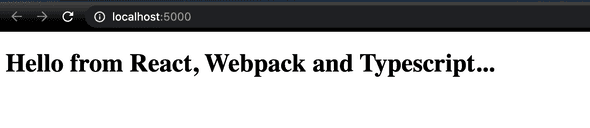
Excellent we have added support for Typescript, lets now add support for css files
Adding CSS support to Webpack
We want to be able to import css files into our react component files like import './index.css'. CRA supports this out of the box so lets add it to our webpack config.
Again, webpack doesn’t support CSS out of the box so we will need add loaders to support importing css files. Open your command line and run: npm install css-loader style-loader --save-dev from the webpack-tut directory.
Each of these loaders do two separate jobs:
css-loader- Interprets @import and url() like import/require() and will resolve them i.e it will find the css files we reference in our import statementsstyle-loader- Inject CSS into the DOM - Once we have our styles from thecss-loaderwe need another loader to inject them, this is style loaders job.
Lets update webpack to use the new loaders we just installed:
module.exports = {
entry: "./src/index",
output: {
path: __dirname + "/public",
publicPath: "/",
filename: "[name].bundle.js",
},
resolve: {
extensions: [".ts", ".tsx", ".jsx", ".js"],
},
module: {
rules: [
{
test: /\.(js|mjs|jsx|ts|tsx)$/,
loader: require.resolve("babel-loader"),
exclude: /node_modules/,
options: {
presets: [
require.resolve("@babel/preset-react"),
require.resolve("@babel/preset-typescript"),
],
},
},
{ test: /\.css$/, use: ["style-loader", "css-loader"], }, ],
},
}We look for .css files via the test pattern and we tell webpack to use the loaders we just installed, use is an alternative to loader I just want to show both options incase you see it out there.
Lets try it out by creating a index.css in the root of our repository with one rule to make sure it works:
body {
background-color: blue;
color: white;
}Now import it in App.tsx
import React from "react"
import "./index.css"
const App = () => {
const welcomeMessage: string = "Hello from React, Webpack and Typescript..."
return (
<div>
<h1>{welcomeMessage}</h1>
</div>
)
}
export default AppOpen the command line and run npm run build and npx serve public, open http://localhost:5000:
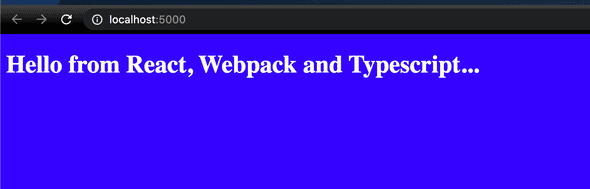
Style Loader and a better alternative
A few notes on style-loader, we know it job is to inject css into the dom and if you open your dev tools and look at the header you will see:
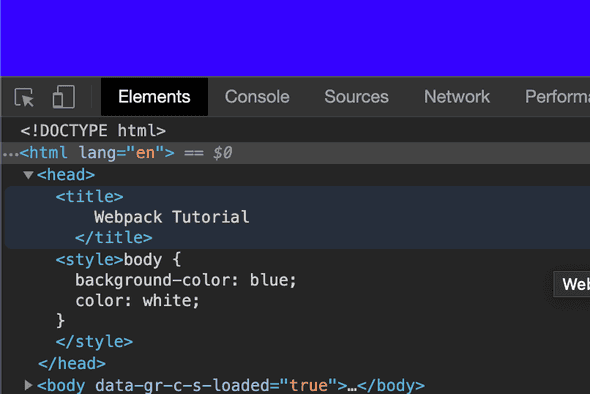
This is fine when you have one css file but it is a common pattern to have a css file per component you make in react, if we only use style-loader it will inject all the css into the same style tag. This may not be what you want and this is not what create react app does. CRA will output CSS to its own file during production mode and during development will inject css into head of the document like style-loader. CRA uses another loader MiniCssExtractPlugin instead of style-loader to put CSS into separate files. It creates a CSS file per JS file which contains CSS. It supports On-Demand-Loading of CSS and SourceMaps.
Since we are building out our own little version of CRA lets do that as well:
➜ npm install mini-css-extract-plugin --save-dev
# Remove the style-loader as we not longer need it
➜ npm remove style-loaderNow update webpack.config.js to now use MiniCssExtractPlugin loader and plugin:
const MiniCssExtractPlugin = require("mini-css-extract-plugin")
module.exports = {
entry: "./src/index",
output: {
path: __dirname + "/public",
publicPath: "/",
filename: "[name].bundle.js",
},
resolve: {
extensions: [".ts", ".tsx", ".jsx", ".js"],
},
module: {
rules: [
{
test: /\.(js|mjs|jsx|ts|tsx)$/,
loader: require.resolve("babel-loader"),
exclude: /node_modules/,
options: {
presets: [
require.resolve("@babel/preset-react"),
require.resolve("@babel/preset-typescript"),
],
},
},
{
test: /\.css$/,
use: [MiniCssExtractPlugin.loader, "css-loader"], },
],
},
}We have replaced style-loader with MiniCssExtractPlugin.loader. Open the command line and run npm run build you will see a new main.css file after the build as completed, lets update index.html to include the newly generated css file
<!DOCTYPE html>
<html lang="en">
<title>Webpack Tutorial</title>
<head>
<link rel="stylesheet" href="main.css" />
</head>
<body>
<div id="root"></div>
</body>
<script src="main.bundle.js"></script>
</html>Run npx serve public, open http://localhost:5000 and we are still working!. It may seem like we did a lot of work to achieve the same result but we made our application more production ready and it will save us a lot of headaches later.
Better development workflow
Before I conclude this tutorial I want to discuss making our development workflow better, at the moment every time we make a change to our application files we have to manually run npm run build and this gets very tiring. Also in the future you may want to code split your code or you may have many css files, manually update index.html every time we do a build is not only annoying but it is also very error prone. The good news is webpack has a bunch of plugins to help us do a bunch of these tasks. I purposely did this manually up to now to better understand what some of these plugins will do later, I also wanted you to feel the pain that these plugins can solve.
Webpack Dev Server
Lets solve our first problem, having to manually run npm run build every time we make a change this is where webpack dev server comes in. Webpack Dev server allows webpack to bundle the assets every time we make a change to our application, first we need to install it, from the command line run: npm install webpack-dev-server html-webpack-plugin --save-dev
- html-webpack-plugin - The HtmlWebpackPlugin simplifies creation of HTML files to serve your webpack bundles. This is especially useful for webpack bundles that include a hash in the filename which changes every compilation i.e this will automatically update our index.html and include the scripts and css files we generate automatically.
We need to let webpack now we want to use webpack dev server & HtmlWebpackPlugin so we need to update our webpack.config.js file:
const HtmlWebpackPlugin = require("html-webpack-plugin")const MiniCssExtractPlugin = require("mini-css-extract-plugin")
module.exports = {
entry: "./src/index",
output: {
path: __dirname + "/public",
publicPath: "/",
filename: "[name].bundle.js",
},
devServer: { contentBase: "./dist", port: "3001", }, resolve: {
extensions: [".ts", ".tsx", ".jsx", ".js"],
},
module: {
rules: [
{
test: /\.(js|mjs|jsx|ts|tsx)$/,
loader: require.resolve("babel-loader"),
exclude: /node_modules/,
// Options for the plugin
options: {
presets: [
require.resolve("@babel/preset-react"),
require.resolve("@babel/preset-typescript"),
],
},
},
{
test: /\.css$/,
use: [MiniCssExtractPlugin.loader, "css-loader"],
},
],
},
plugins: [ new HtmlWebpackPlugin({ template: "./public/index.html", }), ],}devServeroptions was added to our config, we are specifying where our content will live after a build happens so it can serve it and we tell it what port to serve it on.plugins/HtmlWebpackPluginwas added to simplify creation of HTML files to serve your webpack bundles
Now that we have updated our webpack.config.js file lets update our package.json file to use the webpack-dev-server cli.
// Rest of package.json here
"scripts": {
"start": "webpack-dev-server --open",
"build": "webpack",
"test": "echo \"Error: no test specified\" && exit 1"
},
// Rest hereRun npm start and your browser should open a new tab http://localhost:3001/ with our application showing, the awesome thing is when we make a change to our application for example updating our welcome message the change is reflected right away! How awesome is that.
In the webpack config above, there is a new section called plugins let me take a minute to discuss plugins:
Webpack Plugins
Webpack has a rich plugin interface, you can see list of some of them here, these plugins extend webpack capabilities to do even more things e.g: Minification of your code so your users get small bundle sizes via the TerserPlugin , automatically create and update html files via HtmlWebpackPlugin plugin, extract CSS files and have a more preformant application using the MiniCssExtractPlugin plugin. We are going to be using a lot of these plugins in the next webpack tutorial about making our webpack config more production ready.
Conclusion
Congrats on building upon the last tutorial and making your webpack configuration support Typscript and CSS. We learned about more loaders, we also learned about improving our development workflow with webpack-dev-server then we finished off by briefly exploring plugins. In the next post we will be building again on what we have here and making a more production ready webpack configuration that includes minification, code-splitting and much more. I will see you in the next one.
Until next time,
Jason